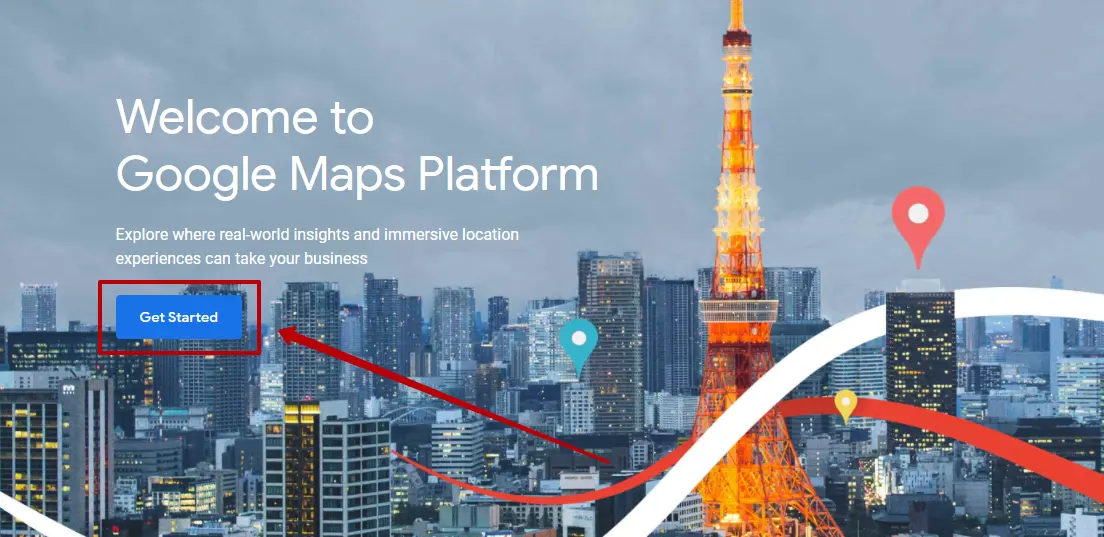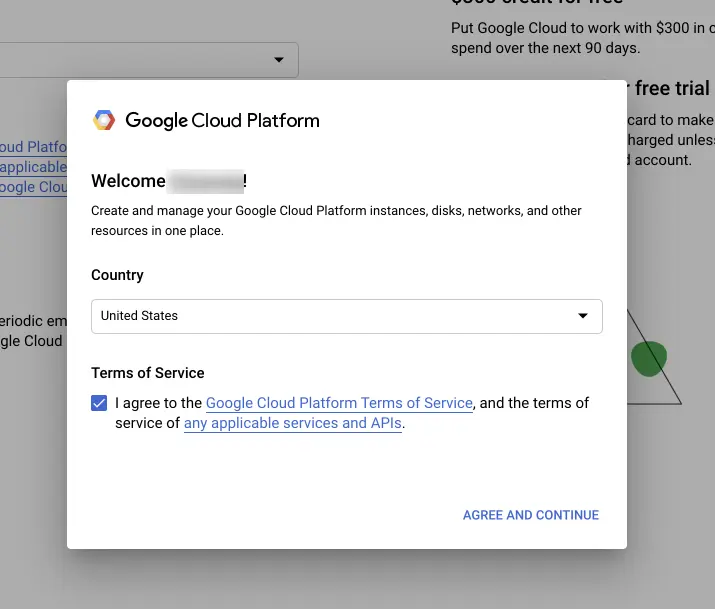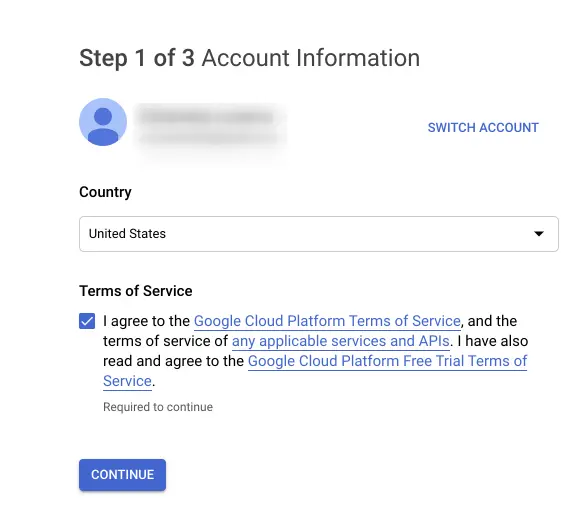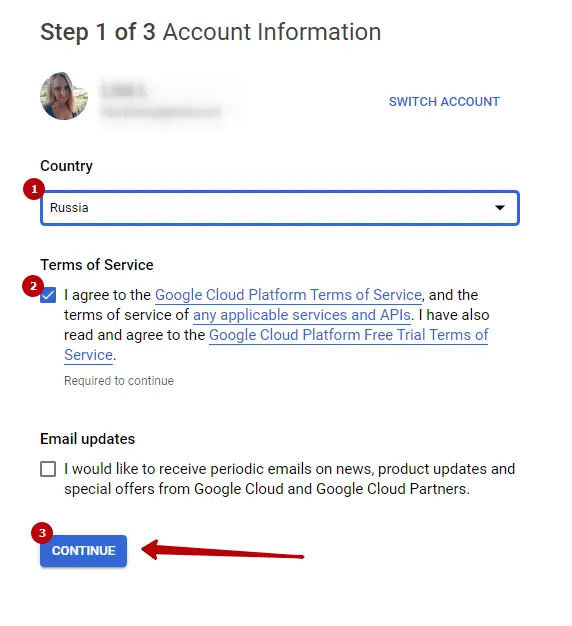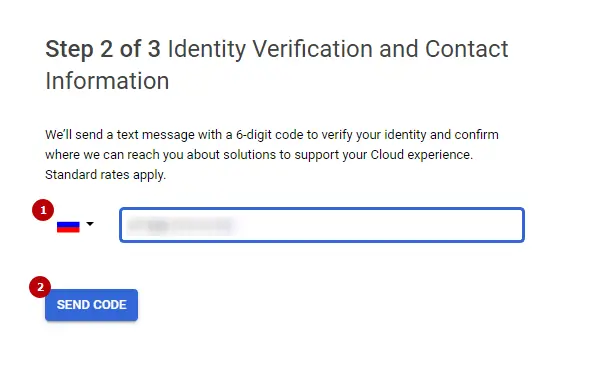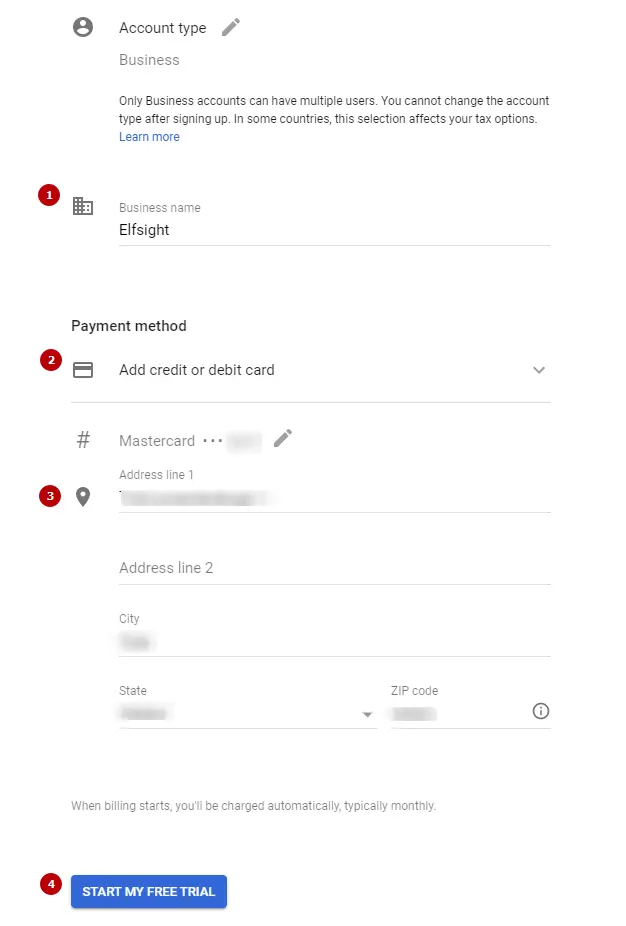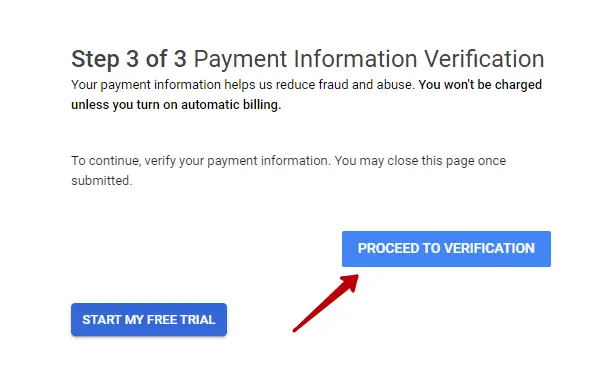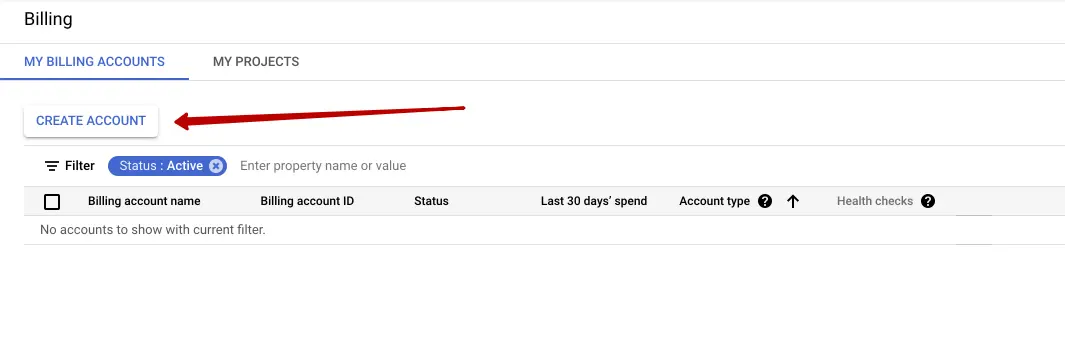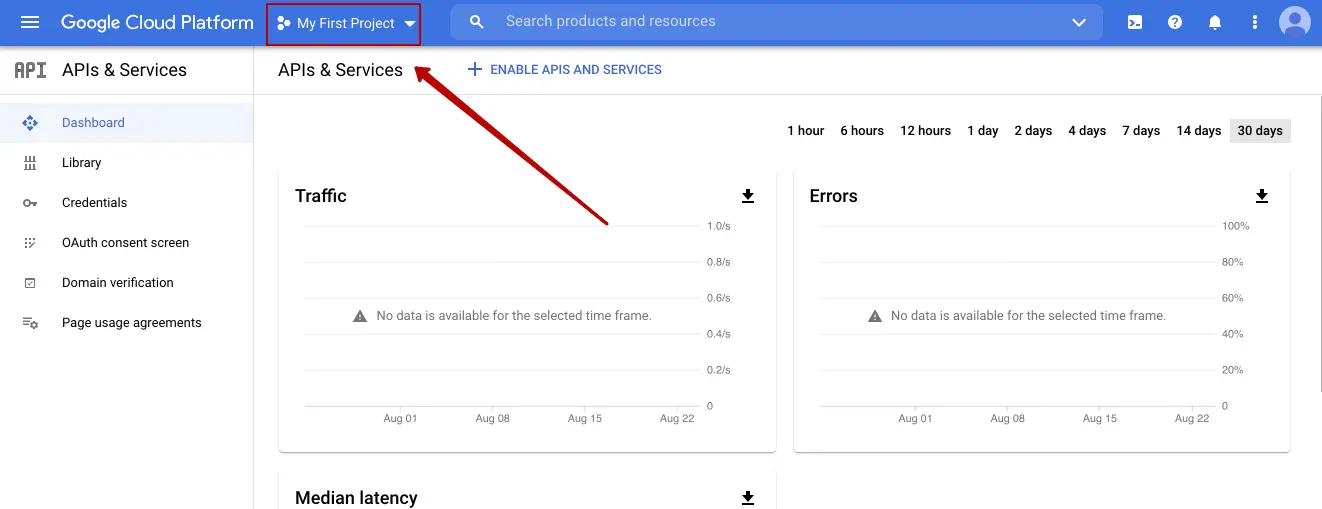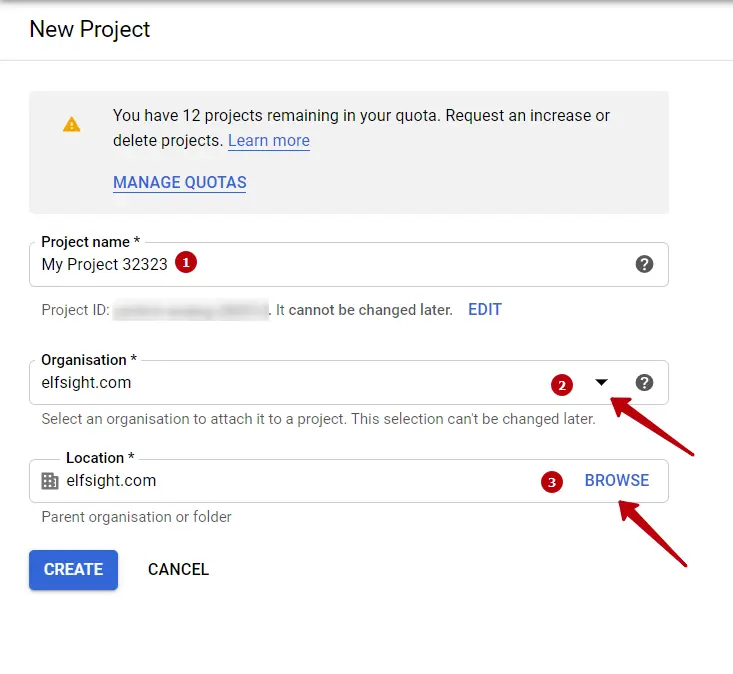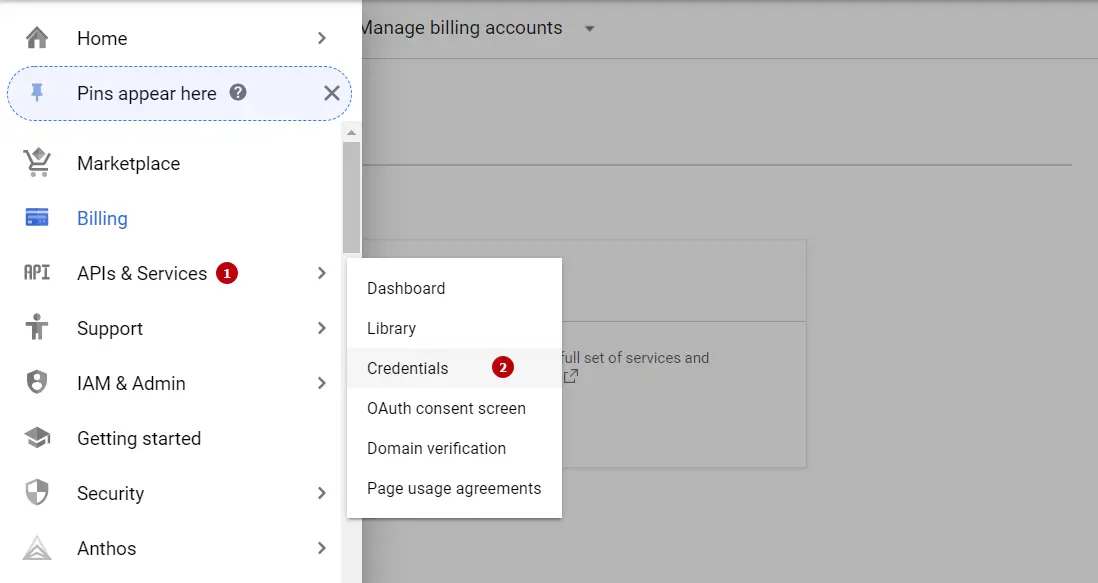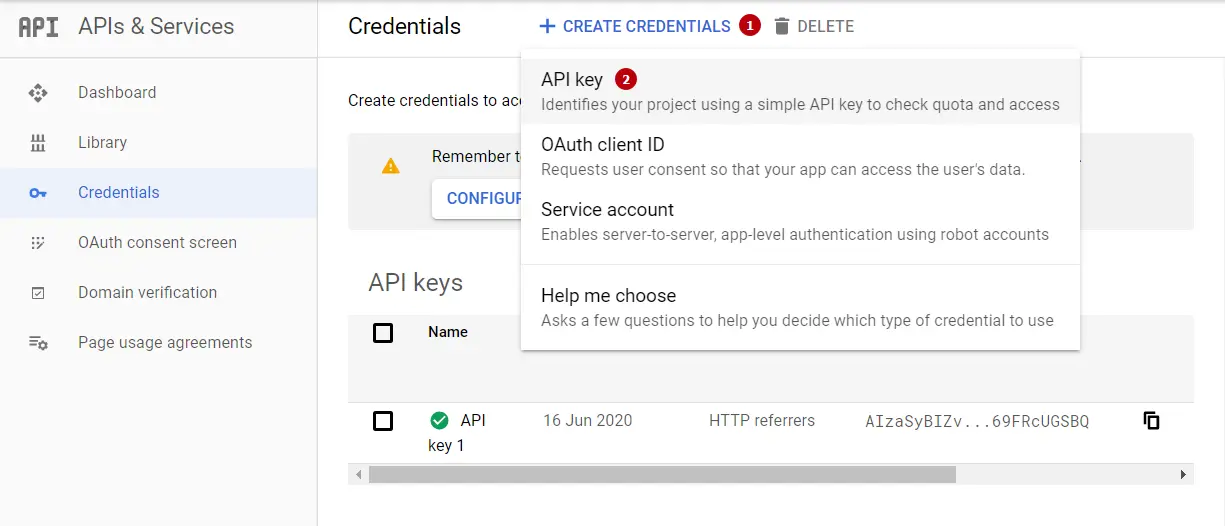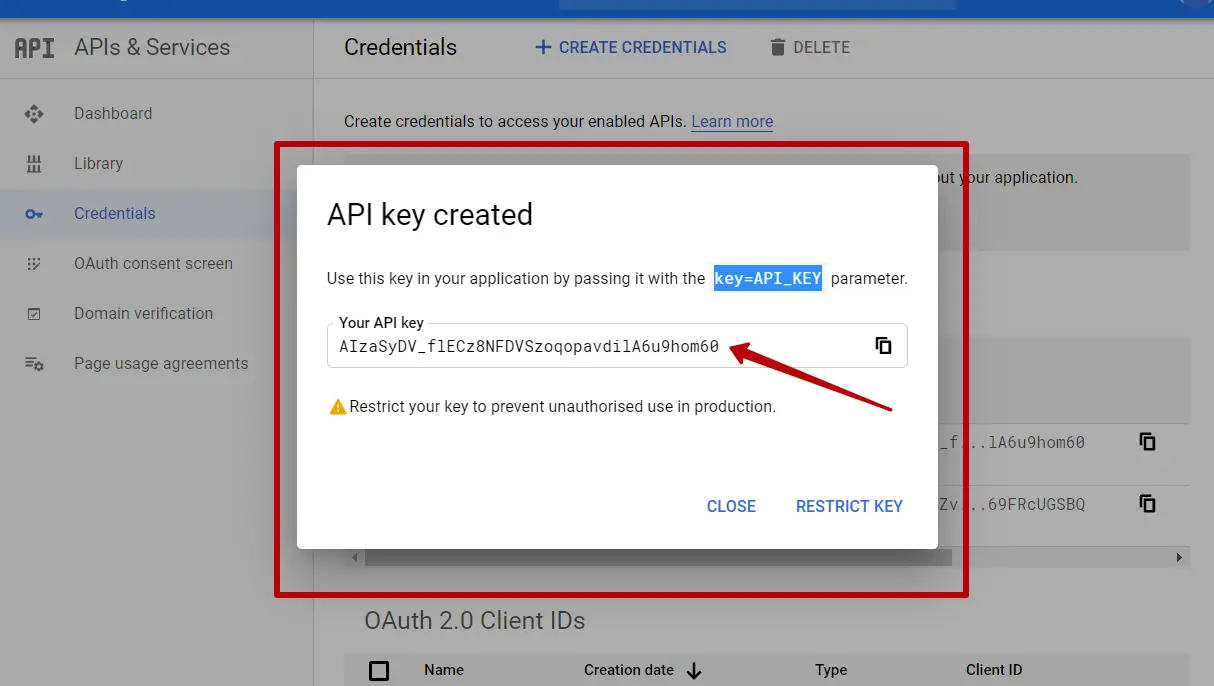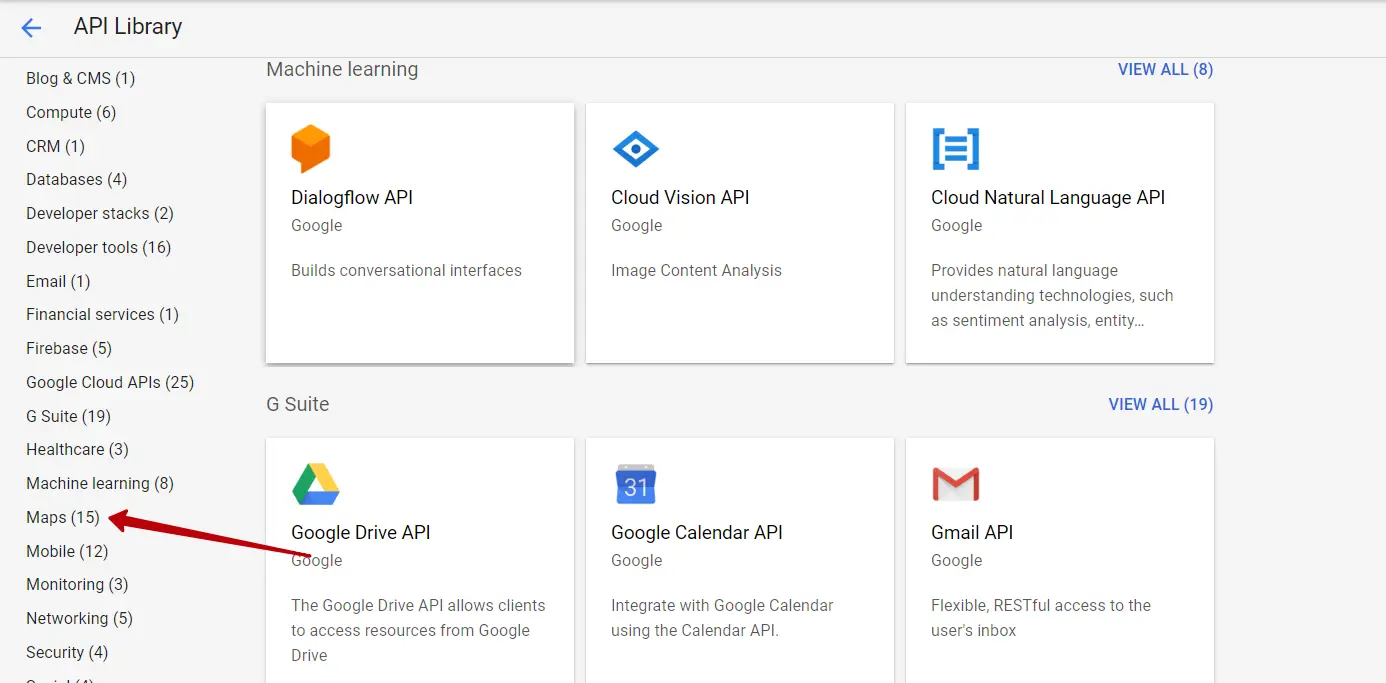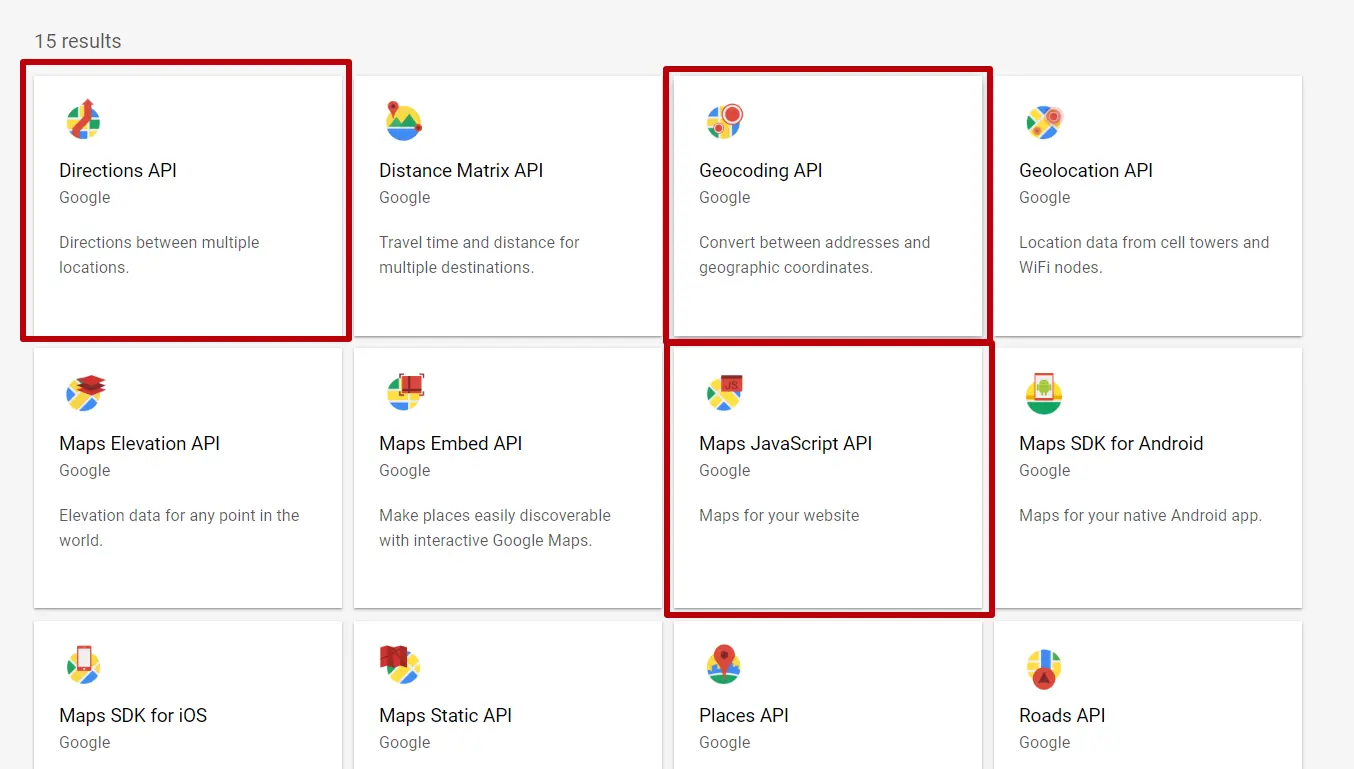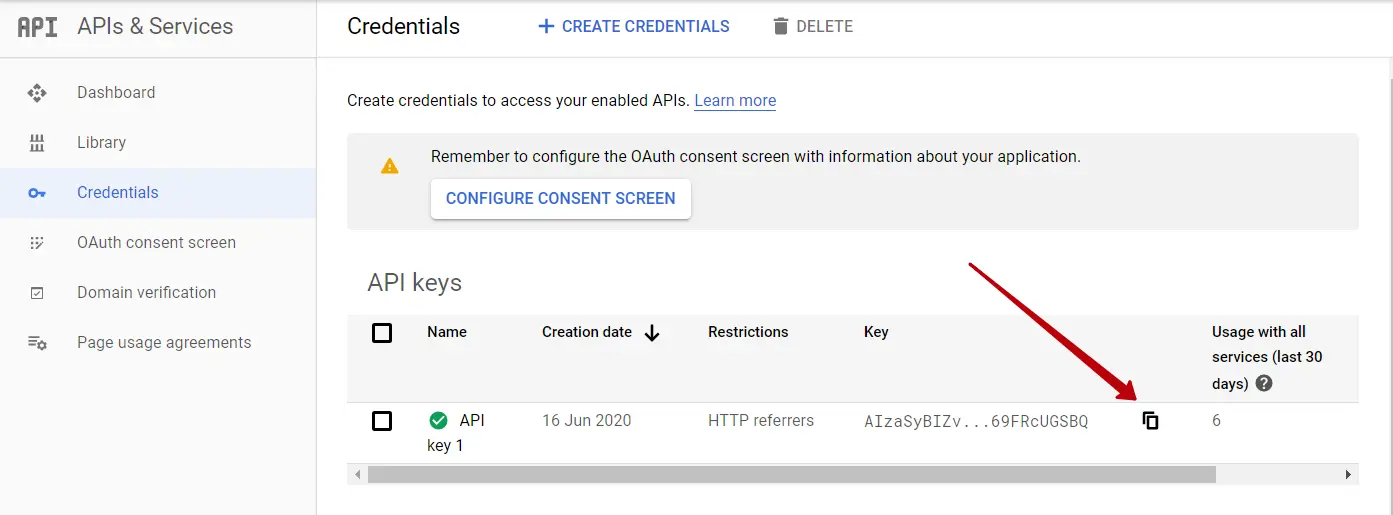*Please note: that in order to make the API Key work correctly, you need to follow all the steps described on this article - from Enabling Billing to Enabling Required APIs.
| Enabling Billing |
|---|
|
1. First, go to Google Maps Platform and click on Get Started: 2. If it is the first time you use Google Developers Console, once you enter using your Google account, you'll need to Enable Billing for your project. Please note that enabling billing is a required step. Unfortunately, you won't be able to use your API Key in the Elfsite Widget, unless billing is enabled.
Select the country, tick the Terms of Service checkbox and click Continue:
|
| Creating an API Key |
|
Create a new project or choose an existing one:
|
| Restricting your API Key |
|
After that, you'll need to restrict your API key. You'll want to make your API key accessible for your own domain and Elfsight apps only. In this case, please add two items - *.elfsight.com/* and your domain name in the following format:
|
| Enabling Required APIs |
|
To use our Google Maps widget you'll need to enable three APIs: To do it go to Dashboard-> Enable APIs and Services -> Maps:
|
Discover more
ONGOING SUPPORT
Need help with anything else?
If you can’t find the answer you’re looking for in our Knowledge Base, there are three ways you can get support: