The steps for adding an Image to a Text Feature are as follows:
- Have a Text Feature already set up on your desired page, with or without content
- Place your cursor where you want your Image to go in your Text Feature
- Next, click the Image Icon within the Text Edit toolbar
- Once selected, the Image Properties pop-up will appear. This will allow you to set the Alternative Text, Width and Height, H(orizontal)Space, V(ertical)Space, and Alignment
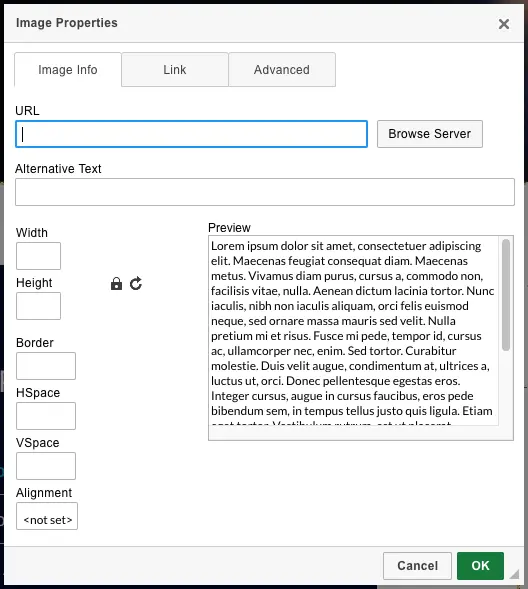
- Click Browse Server and find the Image Rendition you would like to add
*Note: Desired Image must already be uploaded into AMAIS for it to appear after selecting Browse Server - Once done, select OK to save your changes
Discover more
ONGOING SUPPORT
Need help with anything else?
If you can’t find the answer you’re looking for in our Knowledge Base, there are three ways you can get support:











